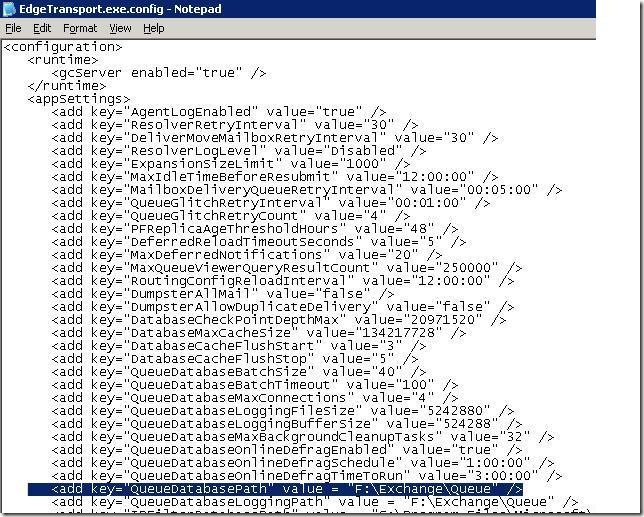Two days back i faced a strange issue from one of the user that he is not able to open his outlook. Although he can open his OWA but whenever he open his outlook he is getting following error
“Unable to open your default e-mail folders. You must connect to your Microsoft Exchange Server computer with the current profile before you can synchronize your folders with the offline folder file”
After further investigation i found that there is an event logged in the application events of the mailbox server for the same user
Event Type: Error
Event Source: MSExchangeIS
Event Category: General
Event ID: 9646
Date: XXXXX
Time: XXXXX
User: N/A
Computer: XXXXX
Description:
Mapi session "/o=firstorganisation=XXXX/cn=Recipients/cn=username" exceeded the maximum of 32 objects of type "session".
After researching i found following KB on the same issue
http://support.microsoft.com/kb/842022
As per this KB this issue may occur if the following conditions are true:
- You have installed Microsoft Exchange Server 2003 Service Pack 1 (SP1) on the Exchange Server computer.
- A program that is running on a client computer opens many MAPI sessions to the Exchange Server computer. The number of MAPI sessions is larger than the permitted limit.
- You are using Microsoft Office Outlook 2007, and you add a large additional mailbox to your profile. For example, this issue may occur if the additional mailbox contains more than one thousand folders.
I am unable to found any of the above condition in my case. Also fixes mentioned in this article is not relevant to my case except the last registry change which i don't want to apply for one user.
Then i decided to view the connections on the mailbox server. I downloaded TCP view utility from sysinternals (one of the best sites for troubleshooting tools). After running TCP view i have seen lots of connections coming to mailbox server but the user name which i was searching was not visible in the list of connections, then i ran following command on exchange management shell for finding out the source IP of the user having problem
Get-logonstatistics username | FT ClientIPAddress
After viewing the IP Address i searched the IP address in the TCP View and was able to found lots of connections coming from the same IP, i killed these sessions by using Kill option in TCP view and then again tried to open the outlook and the issue gone !!!! I have also informed the user to have a look on his PC for checking if there is any third party software or any other MAPI program which is causing this issue for having a permanent fix for this.
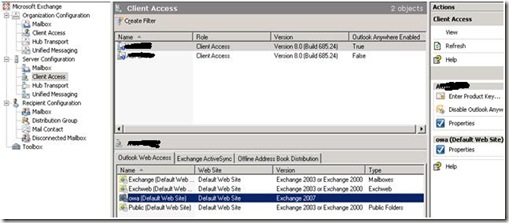
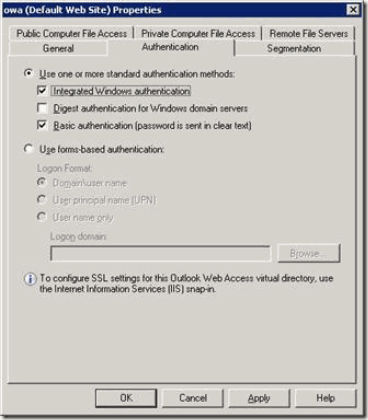
![clip_image001[6] clip_image001[6]](http://lh6.ggpht.com/_anKS3MH61EM/SlEwZYKHXOI/AAAAAAAAAcA/n2uZo8rxg2M/clip_image0016_thumb1.gif?imgmax=800)
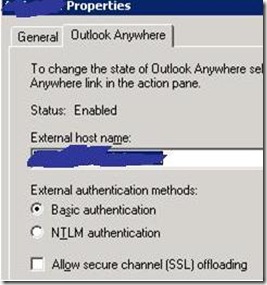
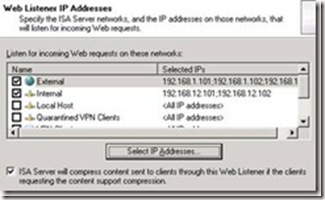
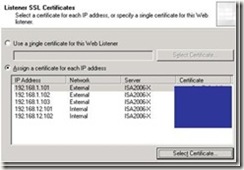
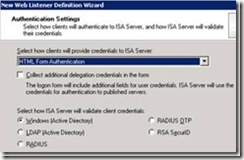
![clip_image005[1] clip_image005[1]](http://lh5.ggpht.com/_anKS3MH61EM/SlEwm9G0IxI/AAAAAAAAAcw/OY0RAfIVexg/clip_image005%5B1%5D%5B2%5D.jpg?imgmax=800)
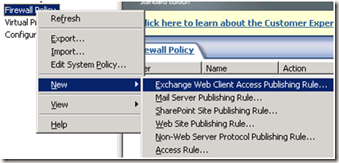
![clip_image001[8] clip_image001[8]](http://lh3.ggpht.com/_anKS3MH61EM/SlEwrlCbMOI/AAAAAAAAAdA/5iBI7GkAXf4/clip_image001%5B8%5D%5B2%5D.jpg?imgmax=800)
![clip_image002[11] clip_image002[11]](http://lh4.ggpht.com/_anKS3MH61EM/SlEwtlfUFTI/AAAAAAAAAdI/c_jcachvQ8Y/clip_image002%5B11%5D%5B2%5D.jpg?imgmax=800)
![clip_image005[3] clip_image005[3]](http://lh5.ggpht.com/_anKS3MH61EM/SlEwzaH2VII/AAAAAAAAAdg/_bcl1OGW8ro/clip_image005%5B3%5D%5B2%5D.jpg?imgmax=800)
![clip_image006[6] clip_image006[6]](http://lh3.ggpht.com/_anKS3MH61EM/SlEw1enEH2I/AAAAAAAAAdo/1gBTO6Qxgrw/clip_image006%5B6%5D%5B2%5D.jpg?imgmax=800)
![clip_image007[5] clip_image007[5]](http://lh5.ggpht.com/_anKS3MH61EM/SlEw3RM-8aI/AAAAAAAAAdw/joUzIkIf1LU/clip_image007%5B5%5D%5B2%5D.jpg?imgmax=800)
![clip_image008[4] clip_image008[4]](http://lh6.ggpht.com/_anKS3MH61EM/SlEw5vea3jI/AAAAAAAAAd4/DEi7lBcV25U/clip_image008%5B4%5D%5B2%5D.jpg?imgmax=800)