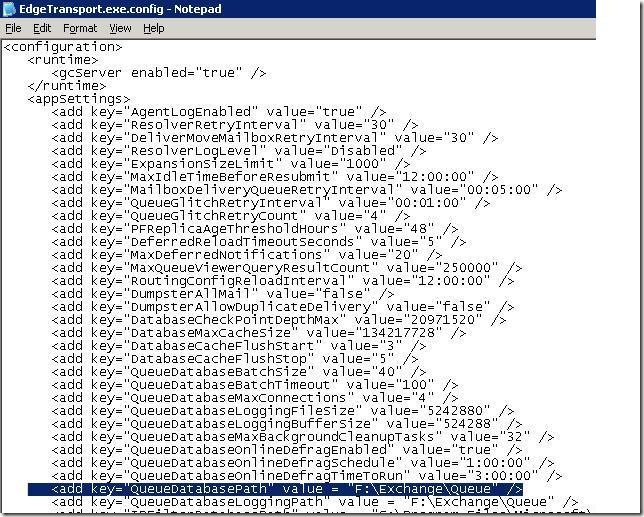When you install Exchange 2007 Edge or Hub Transport Role, by default Exchange setup configures Queues, Replay, Pickup and Transport logs directory on C:\Program Files\Microsoft\Exchange Server Folder. In an enterprise environment where you have high volume of emails coming in and out it is good to have separate drive for these folders . Following are the steps for changing the these folders default location
Old Queues, Replay, Pickup and Transport logs directory: C:\Program Files\Microsoft\Exchange Server
New Queues, Replay, Pickup and Transport logs directory: F:\Exchange
Configuration steps for Queue Directory:
1. Create the following directory: F:\Exchange\Queue
Permissions Required for the Directory:
Administrator: Full Control
System: Full Control
Network Service: Full Control
2. Open the following file by using Notepad:
C:\Program Files\Microsoft\Exchange Server\Bin\EdgeTransport.exe.config
3. .Modify the following line in the <appSettings> section:
<add key="QueueDatabasePath" value=" F:\Exchange\Queue " />
And
<add key="QueueDatabaseLoggingPath" value=" F:\Exchange\Queue " />
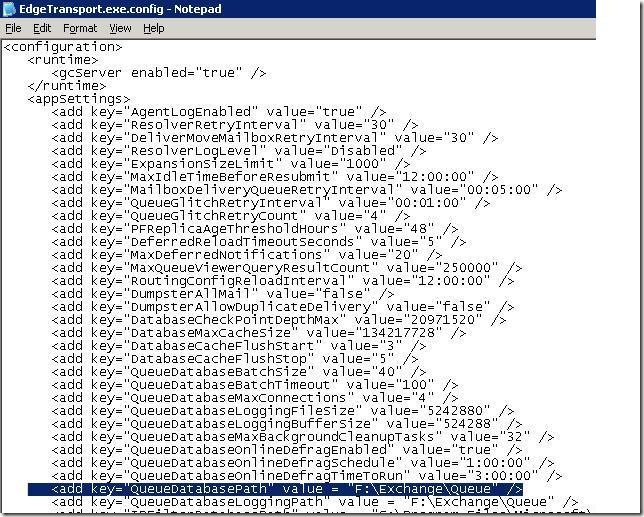
4. Save and close the EdgeTransport.exe.config file.
5.Restart the Microsoft Exchange Transport service.
(Make sure you have also added the same set of accounts with the same permissions on F:\Exchange folder otherwise Microsoft exchange Transport service will not start.)
Configuration steps for Pickup Directory:
1. Open Exchange Management Shell.
2. Run following commands
Set-TransportServer <ServerName> –PickupDirectoryPath "F:\Exchange\Pickup"
Permissions Required for Pickup Directory
Administrator: Full Control
System: Full Control
Network Service: Read, Write, and Delete Subfolders and File
Configuration steps for Replay Directory:
1. Open Exchange Management Shell.
2. Run following commands
Set-TransportServer <ServerName> -ReplayDirectoryPath "F:\Exchange\Replay”
Permissions Required for Replay Directory
Administrator: Full Control
System: Full Control
Network Service: Read, Write, and Delete Subfolders and File
Configuration steps for Transport Logs-Connectivity Logs Directory:
1. To change the location of connectivity logs run following commands
Set-TransportServer <ServerName> -ConnectivityLogPath "F:\Exchange\Logs\Connectivity"
Permissions Required for Directory
Administrator: Full Control
System: Full Control
Network Service: Read, Write, and Delete Subfolders and File
Configuration steps for Transport Logs-Protocol Logs Directory:
1. To change the location of Send Protocol Logs run following commands
Set-TransportServer <ServerName> -SendProtocolLogPath "F:\Exchange\Logs\ProtocolLog\SmtpSend"
2. To change the location of Receive Protocol Logs run following commands
Set-TransportServer <ServerName> -ReceiveProtocolLogPath "F:\Exchange\Logs\ProtocolLog\SmtpReceive"
Permissions Required for Directory
Administrator: Full Control
System: Full Control
Network Service: Read, Write, and Delete Subfolders and File
Configuration steps for Transport Logs-Routing Table Logs Directory:
1. To change the location of Routing Table Logs run following commands
Set-TransportServer <server name> -RoutingTableLogPath "F:\Exchange\Logs\Routing"
Permissions Required for Directory
Administrator: Full Control
System: Full Control
Network Service: Read, Write, and Delete Subfolders and File
Configuration steps for Transport Logs-Message Tracking Directory:
1. To change the location of Messaging Tracking Logs run following commands
Set-TransportServer <ServerName> -MessageTrackingLogPath " F:\Exchange \logs\MessageTracking"
Note: You might need to disable Message subject logging as part of compliance requirement, in order to achieve this you have to run following command
Set-TransportServer <ServerName> -MessageTrackingLogSubjectLoggingEnabled $false
Permissions Required for Directory
Administrator: Full Control
System: Full Control
Network Service: Read, Write, and Delete Subfolders and File